Masters
Masters module can be used to add users and include the banking details based on the specific needs of your business.
Submodules of the Masters module are as follows.
Users
The Users module in Bridgebills is a feature that allows you to create and manage user accounts.
It provides a way for businesses to add, edit, and remove user accounts.
Steps to create a New User
- Step 1
- Go to Masters → User→ New User and you will get a list of subsegments
to be filled.

- Step 2
- Enter the User Information
First part is General wherein you need to fill in the details like User name,Date of Joining, Role, Department, Designation, Date of Birth and Photo.
Communication part must be filled with the Residential and Permanent Address, Phone, Mobile, Email, Password and Country.
You can fill in Family,Document and Bank sections if required or proceed to the next step
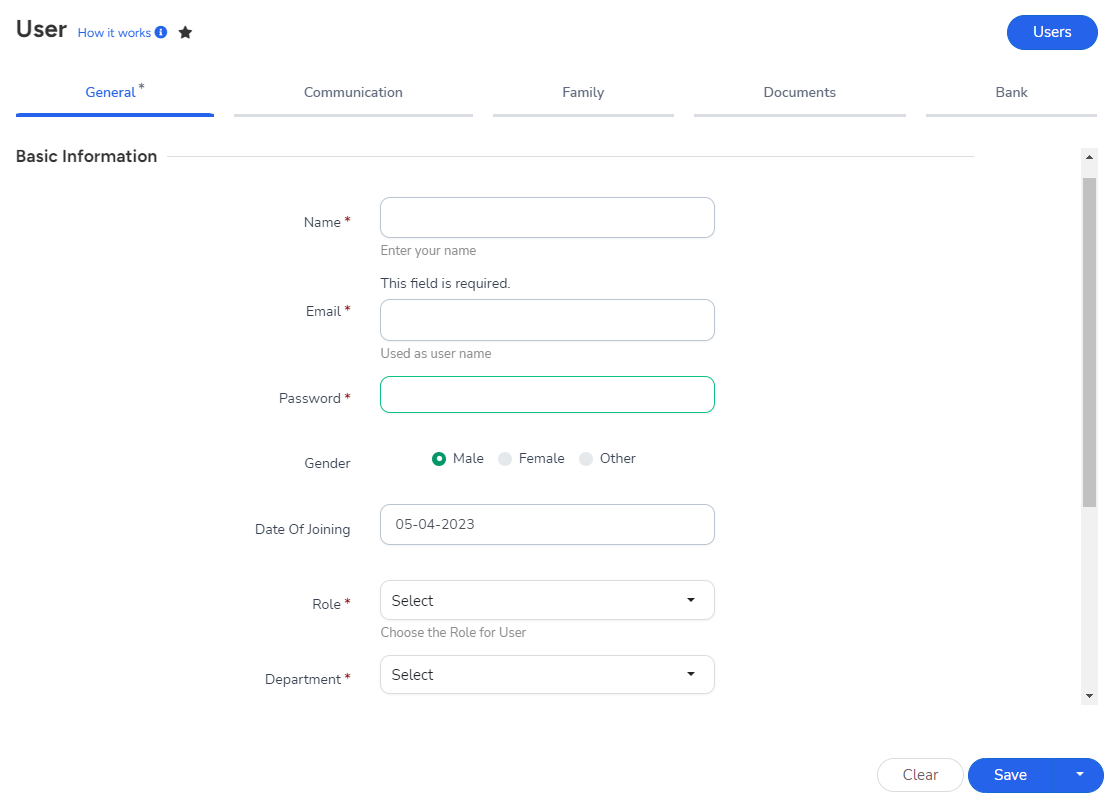
- Step 3
- Saving Options
To modify the entered data, click on Clear button.
Final step is to click on Save.
Save and new option is available in the dropdown to add a new customer along with saving the current data.
Clicking on “Users” switches back to the Users list page.
Enter the Name of the User, Email or Mobile number and click on search to get the details of a particular User.
Actions Performed
- Edit
- Delete
Note *
To add a module to the favourites list, click on star
Banks
The bank module in BridgeBills helps to create and manage the different bank accounts owned by the business, including creating new accounts, updating existing accounts, and deleting old accounts.
Steps to create a bank account.
- Step 1
- Go to Masters → Banks → New Bank
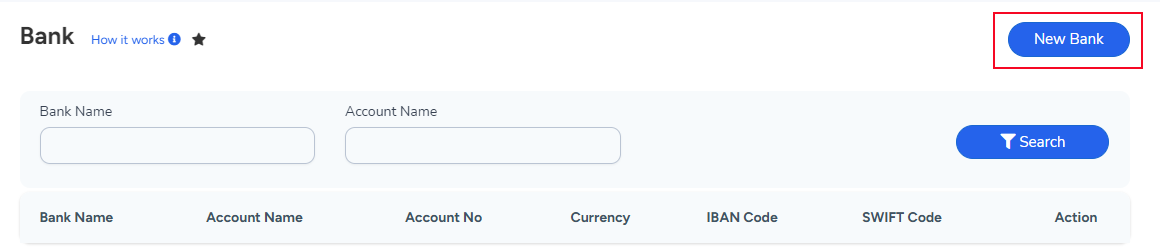
- Step 2
- Enter the Bank Details
Enter the Account Name, Local Name, Bank Name, Account Number, Account Type, Currency, and other details
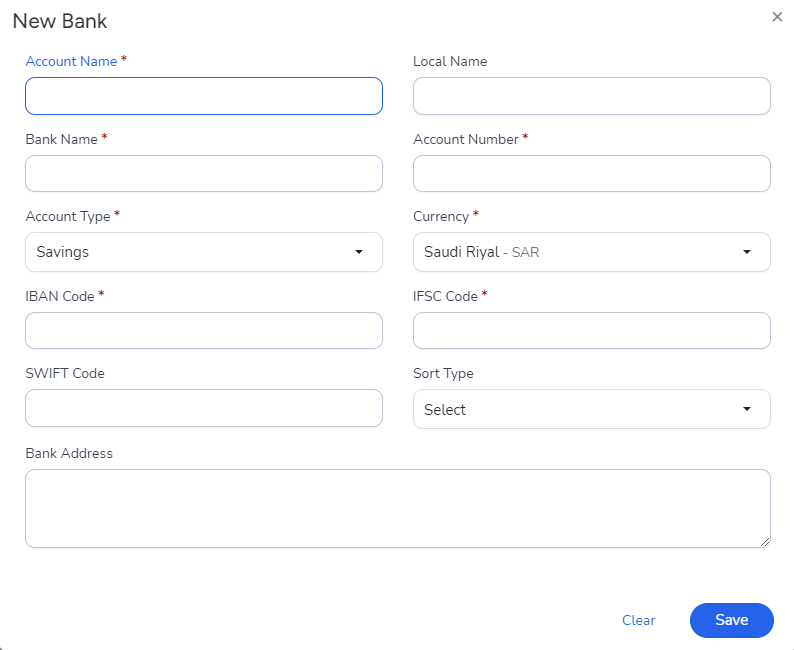
- Step 3
- Saving Options
To modify the entered data,click on Clear button
Final step is to Click on Save
Created bank details will be displayed on the Banks list page
Enter the Bank Name, Account Name and click on search to get the details of the particular bank account
Actions performed
- Edit
- Delete

