Reports
Report module simplifies the activity of an organization by providing the data in which we can track the business activities in an organized pattern
Reports are classified into
Accounts
Subsegments of Accounts are as follows

Account Balance
The Account Balance report provides a comprehensive summary of all the accounts in a given period.
It includes the opening balance of each account.
The report also shows the debit and credit transactions made during the period, and finally the closing balance of each account.
Select the period or choose a custom date range filter and then click on the search button to generate the report with accurate and relevant information.
Note *
The Export Dropdown has options like Excel and Pdf
Navigation menu displayed on the top, allows the user to quickly jump between different subsections of the report

Account Transactions/General ledger
The Accounts Transactions / General Ledger report is a financial report that provides a detailed overview of all financial transactions made within a specified period for a particular account.
The report typically includes information such as the date of the transaction, the type of transaction (e.g., sales, purchase, payment, receipt, etc.), the transaction reference number, and the amount credited or debited.
Select the period or choose a custom date range filter and then click on the search button to generate the report with accurate and relevant information.
Note *
The Export Dropdown feature allows users to export the document in Excel and pdf
Navigation menu displayed on the top, allows the user to quickly jump between different subsections of the report
Banking
The Banking report presents a clear summary of the number of transactions,opening balance, balance, and net balance for a specified period across all Bank and Cash accounts.
The report also presents the information in a graphical format for easy visualization.
Select the period or choose a custom date range filter and then click on the search button to generate the report with accurate and relevant information.
Note *
The Export Dropdown feature allows users to export the document in Excel and pdf
Navigation menu displayed on the top, allows the user to quickly jump between different subsections of the report
Business
Subsegments of Business reports are as follows.

Balance Sheet
The balance sheet is a financial statement that summarizes the company's financial position for a specified period.
It presents a summary of the balances in all the accounts in a company's accounting system categorized into assets, liabilities, and equity.
Select the period or choose a custom date range filter and then click on the search button to generate the report with accurate and relevant information.
Note *
The Export Dropdown feature allows users to export the document in Excel and pdf
Navigation menu displayed on the top, allows the user to quickly jump between different subsections of the report

Profit and Loss
A financial report that provides a concise overview of a company's financial performance during a specific period, including revenue generated from sales, expenses incurred, and purchases made.
Select the period or choose a custom date range filter and then click on the search button to generate the report with accurate and relevant information.
Note *
The Export Dropdown feature allows users to export the document in Excel and pdf
Navigation menu displayed on the top, allows the user to quickly jump between different subsections of the report
Trial Balance
A trial balance report is a financial statement that summarizes the balances of all accounts in a company's accounting system.
It lists the total debit and credit entries for each account, providing a quick overview of the company's financial position
Select the period or choose a custom date range filter and then click on the search button to generate the report with accurate and relevant information
Note *
The Export Dropdown feature allows users to export the document in Excel and pdf
Navigation menu displayed on the top, allows the user to quickly jump between different subsections of the report
Taxes
A tax report is a document that provides information about a company's tax liability to the relevant tax authority.
To prepare a tax report, businesses typically need to maintain accurate financial records throughout the year, which can be done using BridgeBills.
Subsegments of the Tax report are as follows.

Tax Summary
The Tax Summary Report is a financial statement that displays the total tax amount with their respective tax classifications during a specific period, providing an overview of the company's tax liability.
Select the period or choose a custom date range filter and then click on the search button to generate the report with accurate and relevant information.
Note *
The Export Dropdown feature allows users to export the document in Excel and pdf
Navigation menu displayed on the top, allows the user to quickly jump between different subsections of the report

Output Tax Summary
Output Tax Summary report provides a comprehensive view of the taxable amount,tax amount and total amount for each tax category associated with customer invoices.
Select the period or choose a custom date range filter and then click on the search button to generate the report with accurate and relevant information.
Note *
The Export Dropdown feature allows users to export the document in Excel and pdf
Navigation menu displayed on the top, allows the user to quickly jump between different subsections of the report
Input Tax Summary
Input Tax Summary report provides a comprehensive view of the taxable amount,tax amount and total amount for each tax category associated with vendor bills.
Select the period or choose a custom date range filter and then click on the search button to generate the report with accurate and relevant information.
Note *
The Export Dropdown feature allows users to export the document in Excel and pdf
Navigation menu displayed on the top, allows the user to quickly jump between different subsections of the report
Purchases
Purchase report provides businesses an overview of their purchasing activities and helps them to track their purchases with a particular vendor.
Purchases has two sections

Purchase by Vendor
The Purchase by Vendor Report is a valuable tool for companies to monitor their purchases with specific vendors, track their accounts payable, and ensure that all invoices have been paid on time.
Select the Vendor and the period or choose a custom date range filter and then click on the search button to generate the report with accurate and relevant information.
Purchase by vendor report fetches the list of the bills received and paid.
The report displays Row no, Expense Count, Bill Count, Vendor Credit Count, Amount and Amount with Tax.
Note *
Single Click / Double click on the required account, to get the list of vouchers involved along with the party details
The Export Dropdown feature allows users to export the document in Excel and pdf
Navigation menu displayed on the top, allows the user to quickly jump between different subsections of the report

Ageing report
Ageing report fetches the details of customers owe you based on the invoice due date.
The report displays the bills generated in intervals over a period of 30 days.
Select the Vendor and the Report Date and Click on Search once the desired period is selected .
Note *
Single Click / Double click on the required bill, to get the detailed view
The Export Dropdown feature allows users to export the document in Excel and pdf, also you can click on the print button to print the data
Navigation menu displayed on the top, allows the user to quickly jump between different subsections of the report
Sales
A sales report is a document that provides an overview of the sales activities and performance of a business over a specific period.
t includes information such as the number of products or services sold, revenue generated, profit margins etc.
Sales Reports are classified into
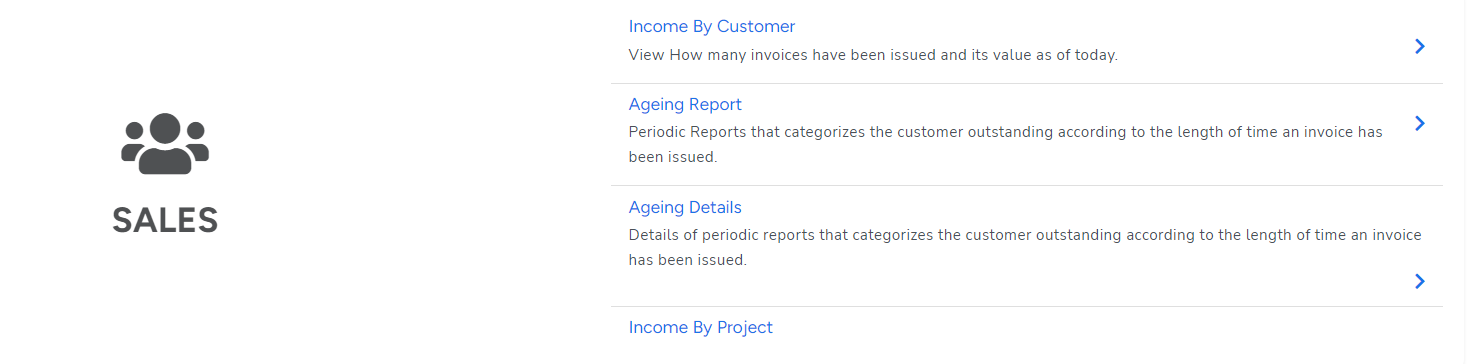
Income by Customer
An Income by Customer report is a financial statement that shows the amount of revenue earned from each customer over a specific period.
The report provides an overview of the sales activities and performance of a business by customer.
The data fetched on the report are Customer, Invoice Count, Sales and Sales with Tax.
Select the Customer and the period or choose date from the custom date filter and click on search to get the desired results.
Note *
Single Click / Double click on the particular row, to get the detailed view
The Export Dropdown feature allows users to export the document in Excel and pdf
Navigation menu displayed on the top, allows the user to quickly jump between different subsections of the report
Invoices in the Draft status won’t be reflected here

Aging report
Aging report holds the details of invoices that are not paid by the customers.
The report displays the bills generated in intervals over a period of 30 days.
Select the Customer and the Report Date and Click on Search once the desired period is selected
Note *
Single Click / Double click on the required invoice, to get the detailed view
The Export Dropdown feature allows users to export the document in Excel and pdf, also you can click on the print button to print the data
Navigation menu displayed on the top, allows the user to quickly jump between different subsections of the report
Income by Project
An Income by Project report in BridgeBills software shows the income earned from each project or job during a specific period of time.
Income by project fetches the report of total sales received from a particular project.
The data fetched on the report are Total Cost, Total Sales and Total Profit
Select the project and the period or choose date from the custom date filter and click on search to get the desired results.
Note *
The Export Dropdown feature allows users to export the document in Excel and pdf, also you can click on the print button to print the data
Navigation menu displayed on the top, allows the user to quickly jump between different subsections of the report

